LastPass Identities + Browser profiles = Awesomeness
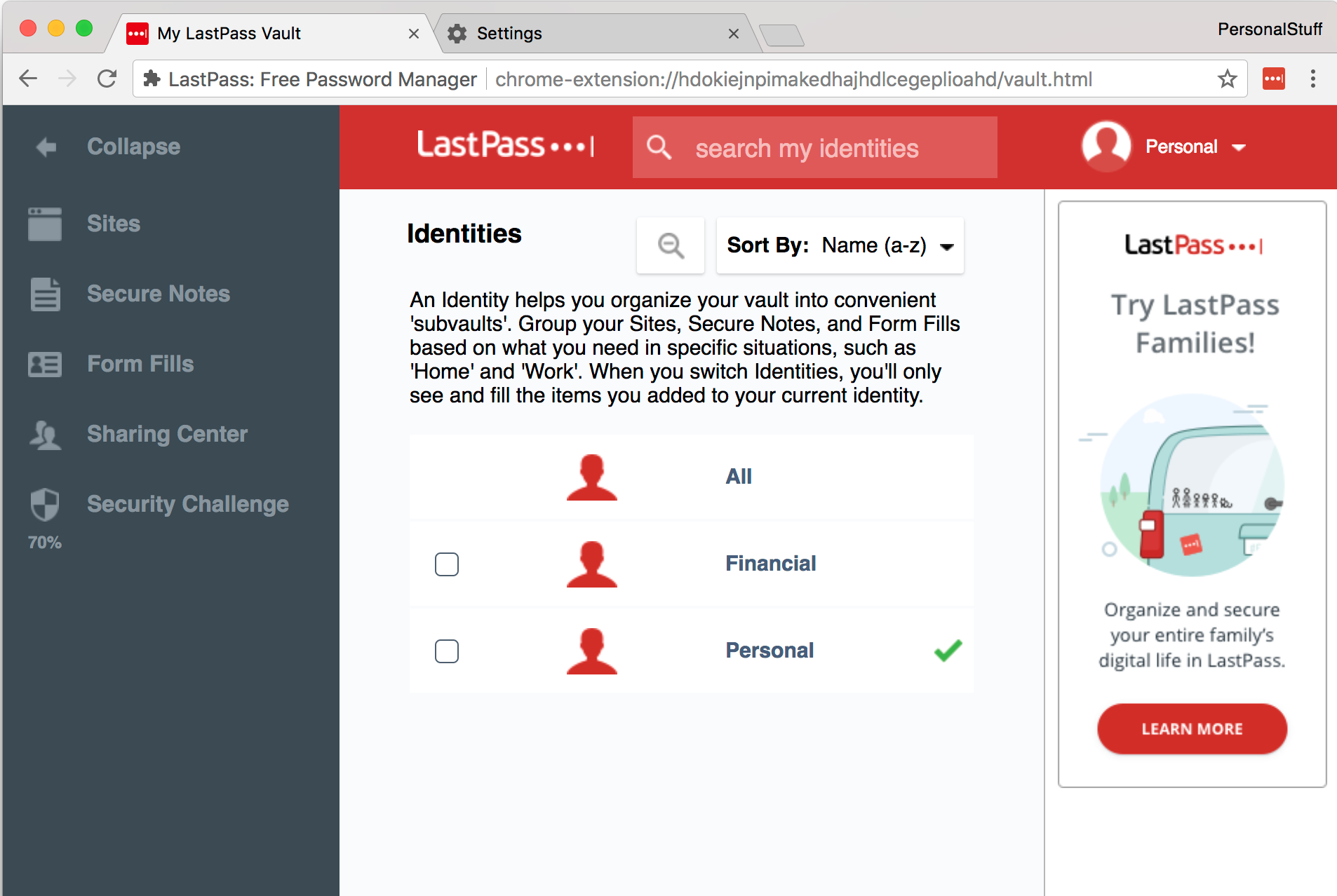
Using LastPass Identities with browser profiles (either Chrome People or Firefox profiles) can help keep online identities separate, and possibly safer in the event of a web attack.
It’s a security best practice to keep passwords in a password vault, so passwords can be long and (hopefully) uncrackable. Many of mine are in LastPass for its sheer convenience.
But I like to keep online identities separate, using a different browser profile for each part of my life. Each has a different set of passwords that I’d like to keep up with. For example:
- Personal
- Professional
- Financial
- Gaming
- Untrusted
Using LastPass Identities, I can. It’s mostly seamless, with a few annoying bits, but awesome anyway. I haven’t found another article describing this, so am throwing it out there to encourage everyone to try something similar.
I’m showing this using Chrome People, cause I tend to use Chrome. But it works with Firefox profiles, or even using different browsers for different identities.
What are Chrome People?
It’s a way to have separate browser profiles, typically so two or more people can share a computer. Each has it’s own set of cookies, history, browser extensions, etc. Chrome browser security isolates these people, so even going to bad or insecure web pages should prevent a computer hack from spreading beyond that person. (Disclaimer: Chrome security is amazingly good, but not perfect.)
Share Chrome with others - Google Chrome Help
What are LastPass Identities?
A way for LastPass to store separate sets of passwords under one account. It’s nice if you want to pay for LastPass once and use it for multiple things.
LastPass - Using Folders for Organization
LastPass with Chrome People
Here are the instructions to use for each person. You can use the Chrome and LastPass links beside each step to get additional details.
- Create a new Chrome person / profile. Google Chrome Help
- Install LastPass for that person. Download LastPass
- Create a LastPass identity. LastPass Identities
- Move any passwords over. LastPass Identities
- Switch your identity from All to the newly created one. LastPass Identities
Here’s what it looks like after you’re set up. The Chrome person matches the LastPass identity.
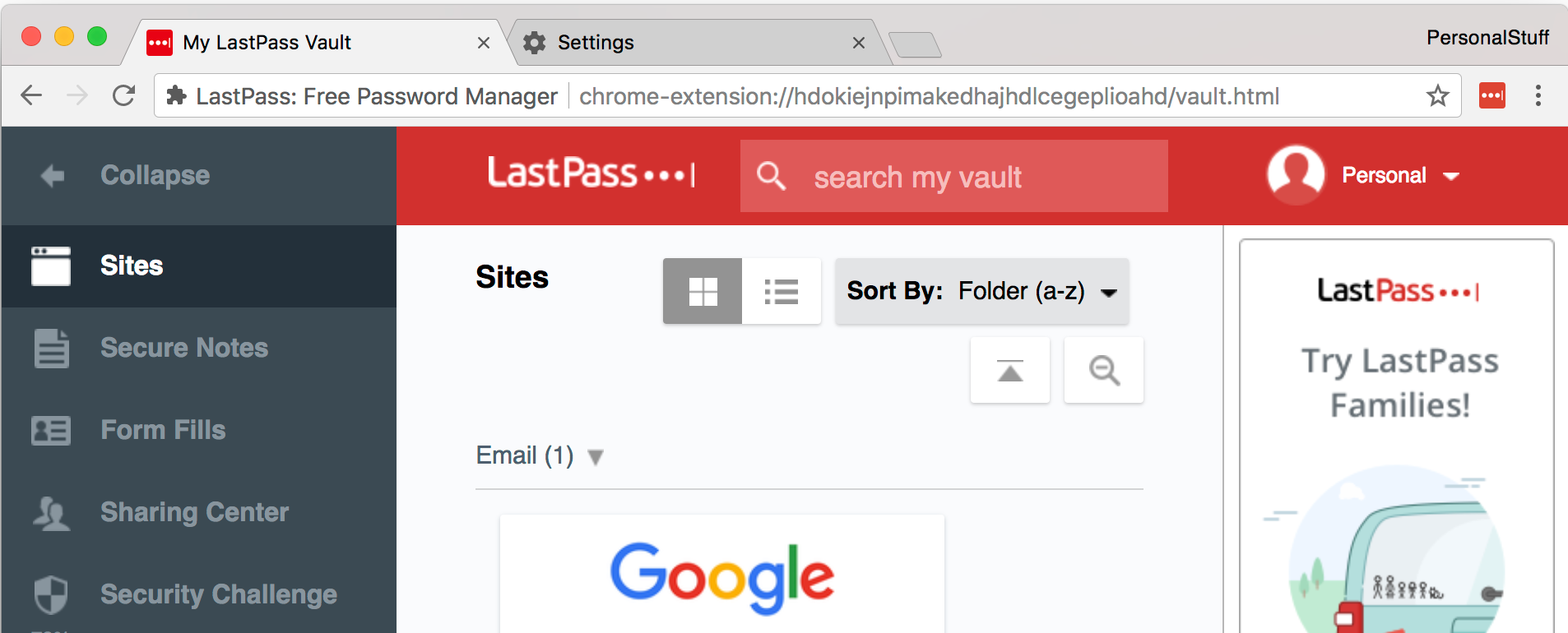
LastPass vault using personal identity
Helpful Hints
I’ve made folders in LassPass for each identity, then subfolders for organization. Moving passwords between identities has an awkward interface, and this helps.
Once you’re using an identity, creating a new password automatically goes in that identity (Yay!). If you’re just starting with LastPass, create identities first, then add passwords.
Making one more profile that’s logged into all LastPass identities may be useful to help keep things organized.
The Rough Bits
You’ll have to login to Lastpass once for each person. With mutifactor turned on, trusting the computer, this means once every 30 days.
There’s no way to look at a password in LastPass and tell which identities it’s in. You have to go into each identity and move things around. Grouping the passwords in folders first helps.
FAQs
Can I use Firefox profiles?
I love Firefox profiles, even though it’s rather a pain to use in practice
Use the Profile Manager to create and remove Firefox profiles
What about Firefox Multi-Account Containers
Looks interesting. Cookies are separated into “containers” but other things like addons aren’t. Haven’t tried it with LastPass yet.
Firefox Multi-Account Containers
Links
| Crossposted to [LastPass Identities + Browser profiles = Awesomeness | LinkedIn](https://www.linkedin.com/pulse/lastpass-identities-browser-profiles-awesomeness-danny-rappleyea/) |